Introduction to Magento 2 MSI multi source inventory
Magento Multi-Source Inventory (MSI) is an innovative feature that enables merchants to manage their inventory across various sources directly within the Magento platform, eliminating the need for external tools or extensions. This robust functionality allows for the association of multiple inventory sources to a single or multiple online storefronts, providing a streamlined and efficient inventory management experience.
The available quantity of a product is calculated based on the inventory sources assigned to a particular website. This is where a vital concept comes into play: “stocks.” Stocks enable the grouping of various sources and establish the connection between these sources and the web stores.
But wait, there’s more:
Introducing “salable quantity” – this represents the aggregate amount of available stock, and it is instantly updated following every sale transaction. Additionally, we have source selection algorithms which efficiently determine the source from which a product should be shipped, this decision is made as soon as the shipment is generated.
Why Opt for Magento 2 for Inventory Management and Control?
Today, we are delving into two compelling reasons why Magento Multi-Source Inventory (MSI) stands out as a preferable choice for e-commerce stock management and control compared to other platforms.
- Firstly, numerous e-commerce platforms require the installation of third-party modules to achieve similar functionality. These modules often come with a cost, and there is no guarantee they will operate flawlessly or meet specific business requirements. On the other hand, Magento Multi-Source Inventory is a native feature, fully integrated and backed by official support from the Magento team.
- Speaking from our experience as official Magento partners, we’ve observed a high demand for automated stock management across different warehouses, alongside a system capable of autonomously handling orders based on stock levels and proximity to delivery points or homes. Achieving this without a native module would necessitate substantial development effort.
Features of Magento 2 Multi-Source Inventory – MSI
Exploring the Features of Magento 2 Multi-Source Inventory – MSI To grasp the capabilities of MSI, it’s crucial to familiarize yourself with several key terms and mechanisms that define its core functionalities. Understanding these terms will demystify the process and enhance your proficiency in utilizing Magento 2 Multi-Source Inventory – MSI.
Key Terms and Mechanisms:
- Sources: Represent the physical locations where your products are stored, which could range from warehouses and storage units to drop shippers or even your own home.
- Stocks: Virtual entities that group multiple sources together, allowing you to organize your inventory based on various criteria such as geographic location or website.
- Product Inventory Configuration: Settings that determine how your inventory is managed.
- Salable Quantity: The total available quantity of a product across all sources, providing a comprehensive view of your inventory.
- Source Selection Algorithm: An algorithm used to determine the most efficient source from which to fulfill an order, considering factors like product availability, customer location, and stock levels.
Features of Magento Multi-Source Inventory
To fully grasp this innovative functionality, immerse yourself in the features of Magento 2 Multi-Source Inventory – MSI and familiarize yourself with the key terms and features.
Inventory Sources in Magento – MSI
Magento 2 Multi-Source Inventory – MSI operates on “sources,” referring to the physical locations where your products are stored. This could range from warehouses and physical stores to distribution centers, drop shippers, or even your own residence.
Important Note: Sources represent physical locations. Any location with available stock and the capability to fulfill orders can be set up as a source.
For businesses handling products across various locations, setting up multiple sources for each inventory location is crucial. Below is a step-by-step guide to creating new sources:
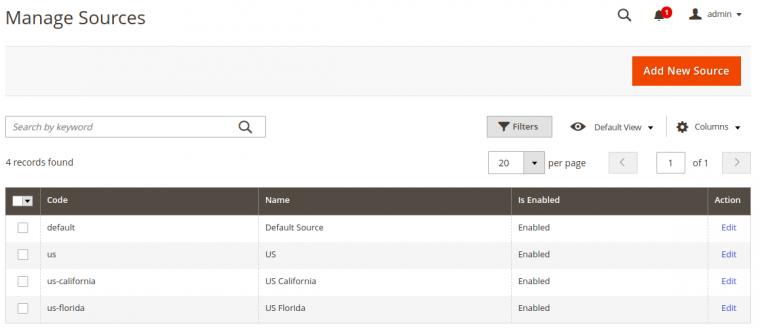
- Navigate to the Admin sidebar, select Stores, and under Inventory, choose Sources.
- Click on Add New Source.
- Enter the General information such as Name, and Code. Ensure the source is Enabled if it’s ready to fulfill orders. Remember, the Default Source cannot be disabled. Fields like Description, Latitude, and Longitude are optional.
- Fill in the Contact Info of the main contact at the location, including their name, email, phone number, and fax number (if applicable).
- Provide the Address Data for the location, ensuring required fields like Country and Postcode are completed. State/Province, City, and Street are optional.
- Save your changes.
Note: Sources cannot be deleted to retain all order data within Magento, but you can disable sources and modify their information. Disabling a source will make it unavailable for order processing and shipment, and stocks won’t access its inventory quantities for aggregated totals. Enabled sources allow for updates to contact information and physical address.
Inventory Stocks in Magento – MSI
Stocks in Magento serve to group multiple sources, connecting them to sales channels and providing a link to salable quantities and inventories. While sources are tangible locations, stocks represent a virtual grouping of these sources. To add a stock:
- In the Admin sidebar, go to Stores, and under Inventory, select Stocks.
- Choose Add New Stock.
- Provide a unique Name for your Stock and assign it to one or more sales channels (usually your Magento views).
- Assign Sources to your stock and click Done.
- Save your changes.
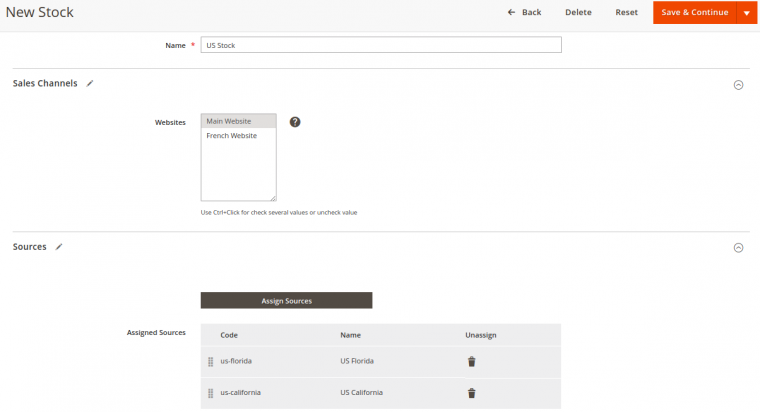
Key Differences:
Unlike Sources, Stocks can be deleted. They can’t be disabled, but sales channels and sources can be reassigned as needed. You can edit Stocks to update their Name, sales channels, and assigned sources, but these changes are not applicable to the Default Stock. Unassigning a sales channel from all custom stocks will automatically assign it to the Default Stock.
Magento Inventory Salable Quantity Explanation – MSI
Magento MSI enhances the product management experience by introducing the “Salable Quantity” feature, which is visible directly within the Product grid. After establishing your Sources and creating Stocks, the next crucial step is to allocate the products appropriately.
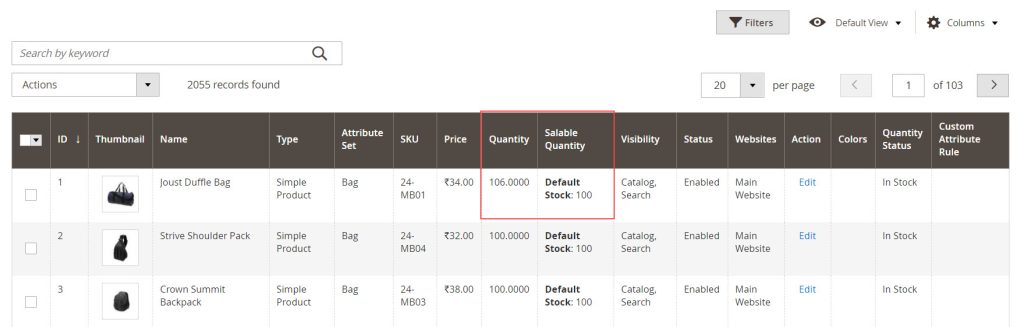
The “Salable Quantity” is presented in a column adjacent to the “Quantity” field for each product, specifically tailored for merchants utilizing Multi-Source inventory management. This figure represents the cumulative total of available product inventory, ready for purchase, and associated with a particular stock.
Managing Source Selection Algorithm – MSI
Magento 2’s Source Selection Algorithm is a sophisticated tool that employs a range of data points—including information about customers, products, addresses, stock, sources, and the destination for order delivery. This comprehensive approach aids merchants in determining the most effective and profitable source from which to ship an order.
Inventory Management in Magento 2 offers two main types of Priority algorithms: Source Priority and Distance Priority. The chosen algorithm generates a list of sources, detailing available product quantities and the corresponding amounts to be deducted based on the selected criteria.
By leveraging this functionality, Magento 2 merchants can devise more strategic and cost-efficient inventory management plans, ultimately enhancing the overall customer experience and driving business success.